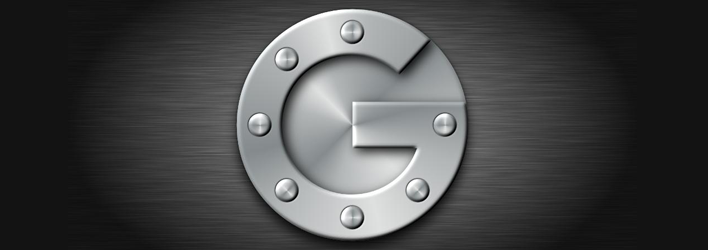To make the online and offline accounts more secure most of the web apps and websites are offering an extra layer of protection which is called as two-step authentication. Most of the two-step authentication procedures support time-based code generation apps like Google Authenticator which can be used with your smartphones or tablets.
Here in this simple how to we will see how to use Google authenticator on your PC, so that you don’t always have to depend on your mobile phone or tablet.
Use Google Authenticator On Your PC
While Google officially produces apps for Android, iOS, BlackBerry & Windows Phone, Other developers have also created the implementation of Google Authenticator that can be used on your PC. To make Google Authenticator work on your windows PC all you have to do is to download and install a small app called Gauth4Win.
After installing, Launch the application from start menu> It may produce some .NET error, just ignore it and hit continue, It should just work fine.
After launching, It will appear on your system try. Right-click and hit ‘modify key’ to enter the key. After that, you can right-click and select copy to copy the produced time-based authentication key to your clipboard.
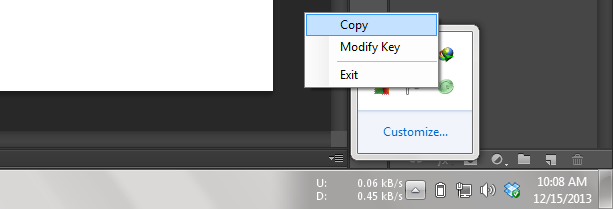
Mind Limitations
By far, Using Google Authenticator on your PC is less secure as anyone who has the access to your PC can simply copy the code to use it without out permission and there is also the threat of keyloggers which may steal your precious key codes and passwords.
The above app only supports one account at any give point of time. Also bare in mind that these apps are not officially supported by Google. However, the algorithm used by Google is an open standard which is in-turn used by these kind of apps.
From now on you can use this two-step authentication to secure your online or offline accounts like Dropbox, Lastpass etc.