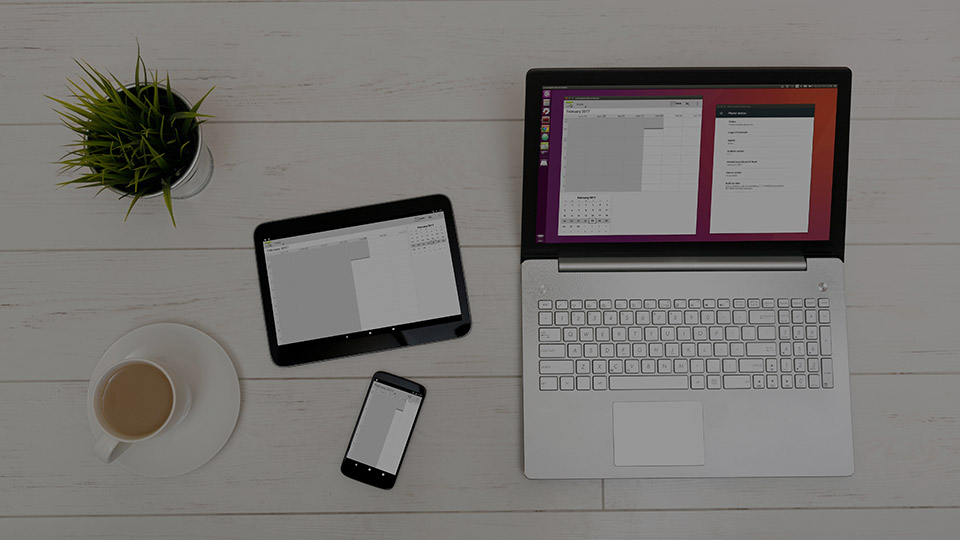Running Android apps on a PC has never been a simple task. Even when you try to install android OS via a virtual machine or when you are using some sort of emulator, the apps run very slow and clunky. However, there is an even better way to run android app on Ubuntu.
That is, you can use Anbox to install and run Android apps on Ubuntu. What makes Anbox the best when it comes to running Android apps on Ubuntu is that it lets you run android app natively on your Ubuntu machine by integrating core system services into a GNU Linux system. Moreover, Anbox mounts itself as a separate volume so that it can better integrate with the system and provides you with best possible experience. Such that, your Android app experience on Ubuntu will be much better and smoother. In fact, when you try to launch an Android app using Anbox, it will launch itself in a separate window.
Run Android Apps on Ubuntu
Without further ado, here’s how you can install Anbox and run Android apps on Ubuntu. In case you are wondering, Anbox means “Android in a Box.”
Install Anbox
The first thing you need to do to run Android apps on Ubuntu is that you need to install Anbox snap.
1. Since Ubuntu already has Snap installed, launch the Terminal by pressing the keyboard shortcut Ctrl + Alt + T and execute the below command.
snap install --classic anbox-installer && anbox-installer
2. Follow the on-screen instructions and Anbox should be installed on your system in no time. You need to select the “Install Anbox” option and then agree to the warnings by typing “I AGREE” in all caps. Only then you can install Anbox on Ubuntu.
3. After installing, don’t forget to reboot your system. This ensures that all the changes made by Anbox will take effect.
4. Once you are done rebooting, you can launch Anbox by searching for it in the Dash. If you cannot open it, then open the terminal and execute the following command.
anbox session-manager
5. After executing the command, try to launch the application without closing the terminal. Don’t worry if it didn’t launch immediately. Anbox will launch in a few seconds.
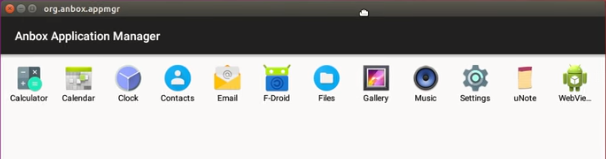
Install and Run Android Apps on Ubuntu
Since the application is in its early stage, there is no simple way to install android apps in Anbox. However, the process is nothing hard and you can easily do it using the Android ADB.
6. If you don’t already have Android ADB installed then open terminal using the keyboard shortcut and execute the following command. This command will download and install Android ADB and Fastboot tools.
sudo apt install android-tools-adb android-tools-fastboot
7. Once you’ve done that, download your favorite app’s APK file, launch the terminal and execute the below command. Don’t forget to replace “app.apk” with the actual app name.
adb install "app.apk"
That’s all there is to do and it is that simple to run android app on Ubuntu using Anbox. Do comment below sharing your thoughts and experiences about using the above method to run Android apps on Ubuntu.