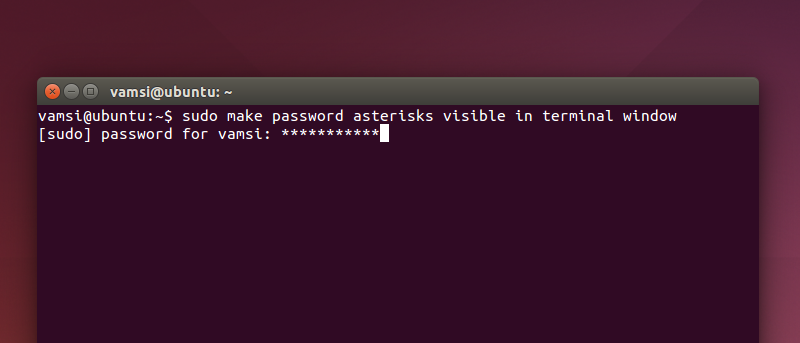One thing that bothers most beginner Linux users is whenever you use the sudo command, the terminal asks for the administrator password. When you try to enter the password, the terminal window doesn’t show any feedback whatsoever making it hard to know wheater you entered the password or not. Of course, if you’ve used the terminal window for a couple of times or if you spend a few hours with any Linux operating system then you will get used to it pretty quickly. However, with a simple tweak, you can make the typed password appear as asterisks in the terminal window. So, if you think having some sort of feedback is nice, here is how to make password asterisks visible in Linux terminal window.
Password Asterisks in Linux Terminal
Making password asterisks visible in Linux terminal windows is easier than you think. To start off, search for terminal in the Dash and then open it.
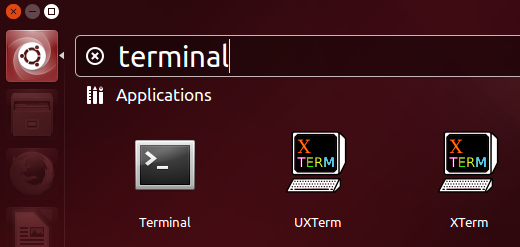
Once the terminal has been opened, copy and paste the below command and press the enter button. This action will ask you for the administrator password. Just type in the password and press the enter button to continue.
sudo visudo

The above action will open the sudoers file in the “Nano” text editor inside your terminal. In case you are wondering, this text editor in the terminal is capable of validating the syntax.
Note: never ever open the sudoers file with a normal text editor as it may break your system.
Here in this window, use your arrow keys on your keyboard to navigate to the following line.
Defaults env_reset
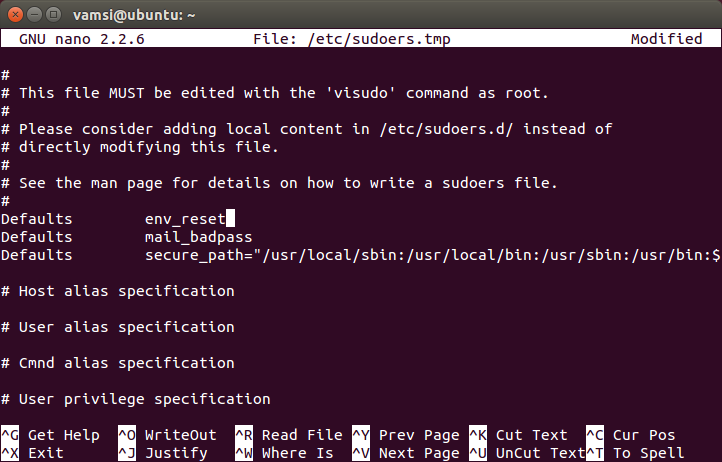
Once you are here, add the following command next to env_reset. This is how it looks like when are done adding.
,pwfeedback
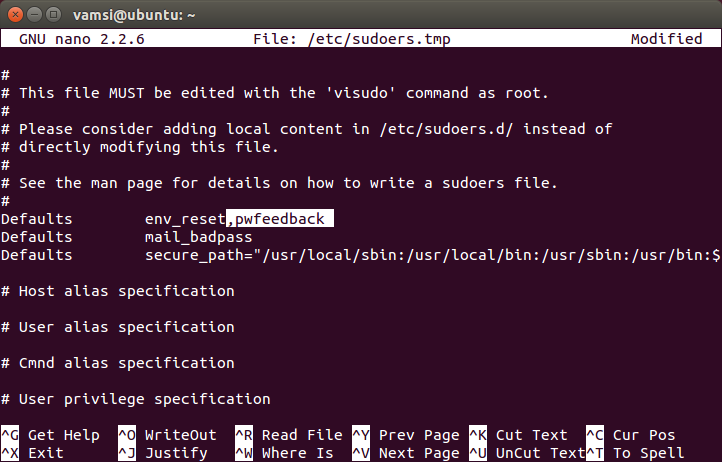
After adding the command, press Ctrl + X. When the terminal window asks whether would you like to save the file, simply press “y” on your keyboard.
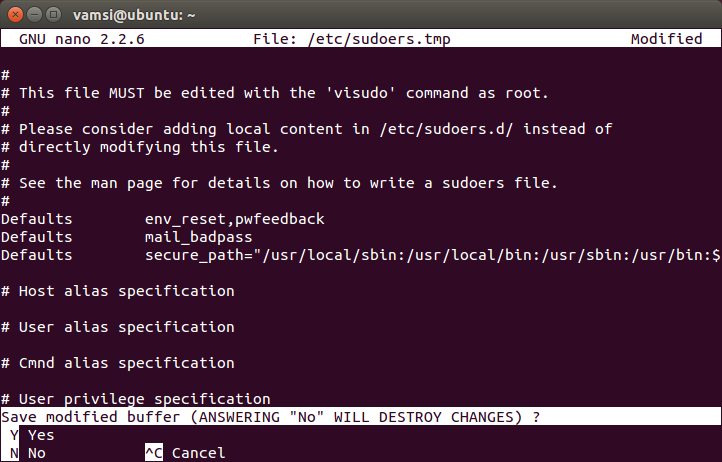
Again, the terminal window will ask you for the filename. Just keep the defaults and press the enter button to continue.
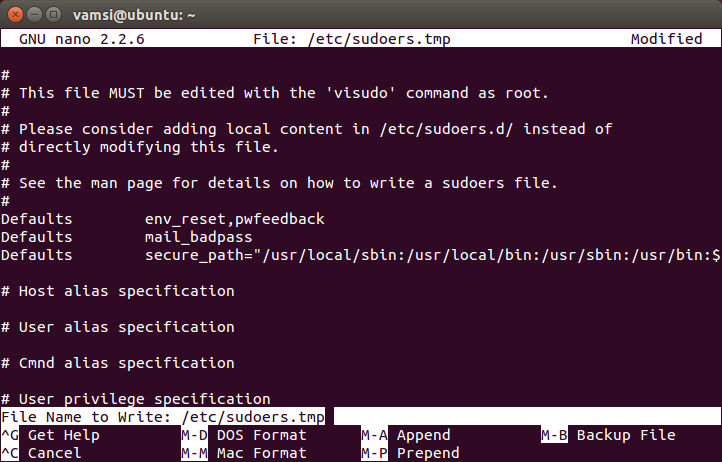
With the above action, you are done editing the file and you are back to the normal terminal window. Before you can see the changes, you need to close and reopen the terminal window. Use the exit command to close the terminal window.

From this point forward, whenever you type your password in the terminal window, the password asterisks will be visible.

That’s all there is to do and it is that simple to make password asterisks visible in Linux terminal window.
Do comment below sharing your thoughts and experiences about using the above method to make password asterisks visible in Linux terminal window.