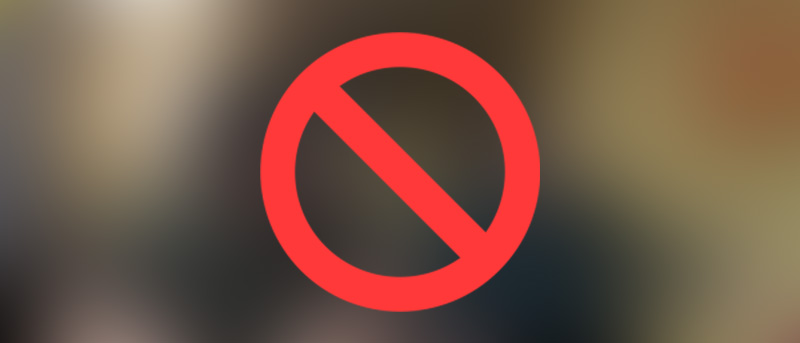Whenever you visit a web page on a web browser, the browser automatically loads any and all images by default. This is how the browsers work and it is only natural to load whatever is on the web page. But not everyone needs to see all the images each and every time. Moreover, if you are on a limited internet connection or if you internet connection is slow, loading images on all the web pages you visit doesn’t make any sense as it is nothing but wasted resources. So, what you can do is disable automatic image loading in Chrome and Firefox.
Disable Automatic Image Loading in Chrome
Disabling automatic image loading in Chrome can be done in two ways, the first one is that disable image loading in Chrome settings. But that would be a hassle if you want to enable image loading whenever you want on select websites. So, to make this easier, the other way is to download and install a free chrome extension.
To start off, head over to Chrome web store and install the extension Block Image.

As soon as you install the extension, the extension icon will be added next to the browser address bar and from this point forward, any website you visit will no longer automatically download images.

If you want a website to download images, just click on the Block Image extension icon to turn it off and reload the page. That’s it, all the images in that particular web page will appear.

Disable Automatic Image Loading in Firefox
Just like in Chrome, you can disable all image loading through Firefox settings page or through the about:config page. But as I said before, it will be a hassle if you want to enable image loading on specific websites.
To start off, head over to Firefox official add-ons page and install the add-on Image Block.
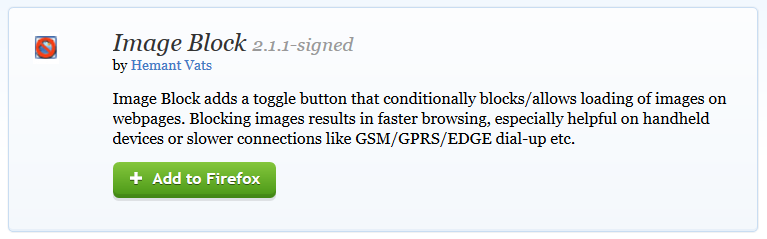
After installing the add-on, restart your Firefox browser. By default, the Image Block add-on is disabled which simply means that even if you’ve installed the add-in, the browser will automatically download the images on the web pages.
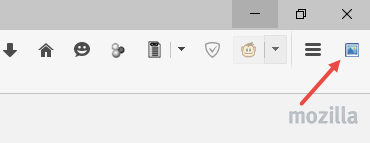
To enabled the add-on, simply click on the add-on icon and you are good to go. From this point forward, you won’t see any images in the web pages you are visiting unless you wanted to.
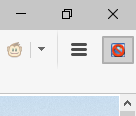
Hopefully that helps and do comment below sharing your thoughts and experiences about using the above methods to disable automatic image loading in Chrome and Firefox.