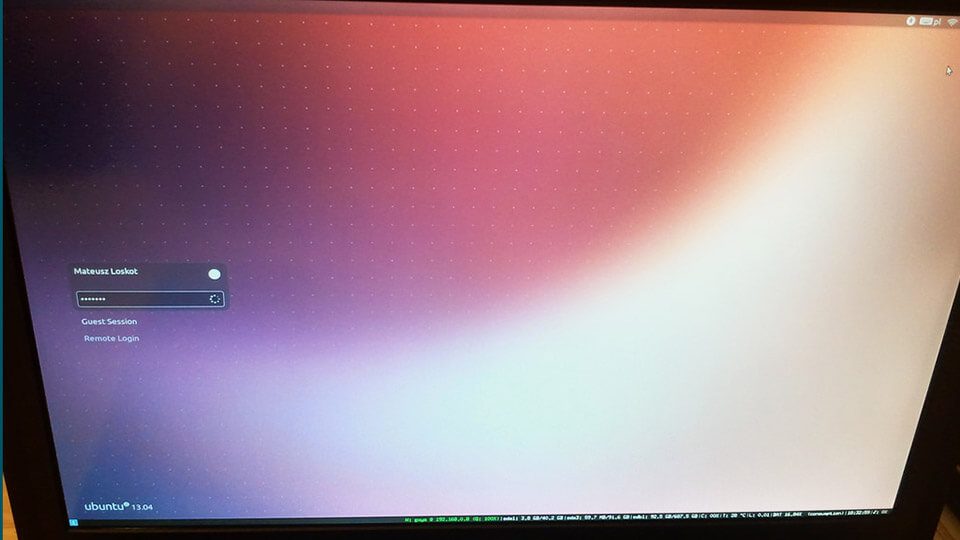Here’s how to enable automatic login in Ubuntu. As with any operating system, you are required to enter a password to log into your Ubuntu machine. Generally, it doesn’t take more than a couple seconds to enter the user account password and press the Enter button. However, if you are the only person using your system, you don’t worry about other person using your system, and if it is physically secure from intruders then you can make your life a bit easier by enabling automatic login in Ubuntu.
Once you enable automatic login in Ubuntu, you don’t have to enter your password again when you turn on your system. It automatically will take you to your desktop. Moreover, if you have encrypted your disk then this approach makes it so that there is one less password to enter.
In case you are wondering, here’s how to enable automatic login in Ubuntu.
Enable Automatic Login in Ubuntu
Fortunately, it is very easy to enable automatic login in Ubuntu. In fact, you don’t have to mess with the Terminal, you have all the options in the Settings panel.
1. To start off, search for “Settings” in the Dash and open it.
2. Now, open your user account settings by navigating to “User Account” in the Settings app.
3. Here, select your user account in the left panel. This is where you can edit all the settings related your user account.
4. Before enabling automatic login in Ubuntu, you need to unlock the settings. To do that, click on the “Unlock” button appearing on the upper right corner.
5. This action will prompt for your user account password, enter the password and click on the button “Authenticate” to unlock the settings.
6. Now, toggle the button next to “Automatic Login” from Off to On and you are good to go.
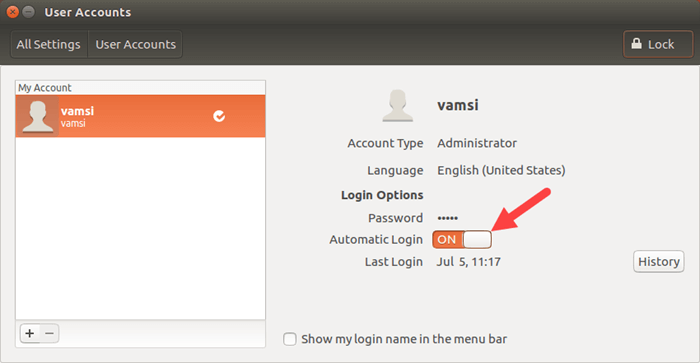
Just close the window and reboot your Ubuntu system to make sure the changes take effect. When you restart your system, you will see that you will be automatically logged into Ubuntu.
If you ever want to disable this feature for security reasons, follow through the first step and toggle the button next to “Automatic Login” from On to Off. This action will disable automatic login in Ubuntu. When you disable automatic login in Ubuntu, you need to enter your user account password to login.
That’s all there is to do and it is that simple to enable automatic login in Ubuntu. Comment below sharing your thoughts and experiences about using above method to enable automatic login in Ubuntu. Also, do share if you know any other better ways to do that task.