When you visit a website in Firefox and click on a link, the color of the link changes immediately. This is pretty helpful because you will know which link you’ve visited previously. That being said, changing the visited link color is totally up to the web developers. In case you are wondering, the visited link color changes because of the CSS selector a:visited. If the website you are visiting didn’t implement the required CSS, the visited link color won’t be changed.
However, if you want to, you can force change visited link color in Firefox so that it will be implemented on all websites. Here’s how to change visited link color in Firefox.
Change Visited Link Color in Firefox
It is very easy to change visited link color in Firefox. All you have to do is install a simple Firefox add-on.
1. To start off, head over to the Firefox Visited Add-on page and click on the button “Add to Firefox.”
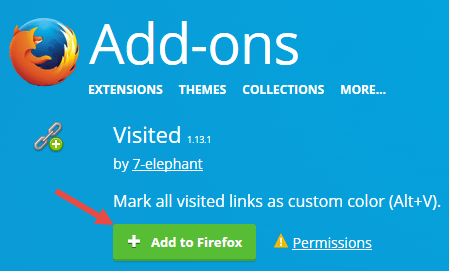
2. The above action will download the add-on. When prompted to install the Visited add-on, click on the button “Install.”
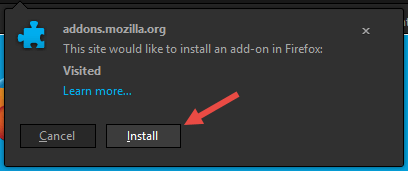
3. Once installed, the plugin does the magic automatically. From this point forward, all the visited links in Firefox web browser will appear in different color. By default, the visited link color is Orange.
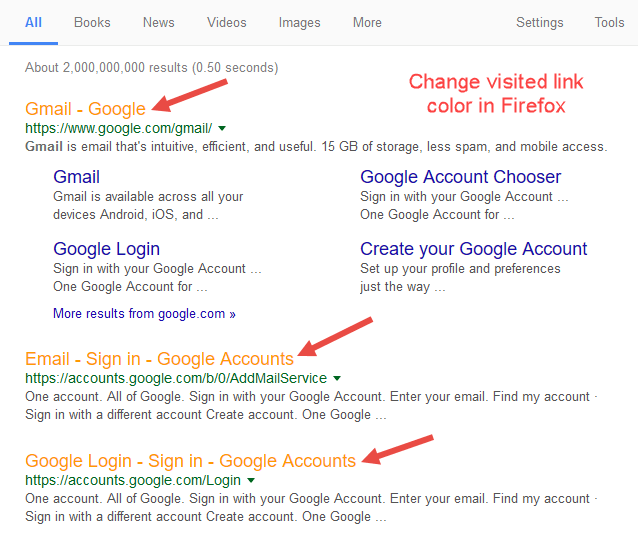
4. The add-on doesn’t have any options page. If you want to, you can change visited link color in Firefox from the Firefox configuration page. To change the default color, enter about:config?filter=jetpack.visited in the address bar and press the enter button.
5. Here, find the preference name jetpack.visited.color.visited and double-click on it.
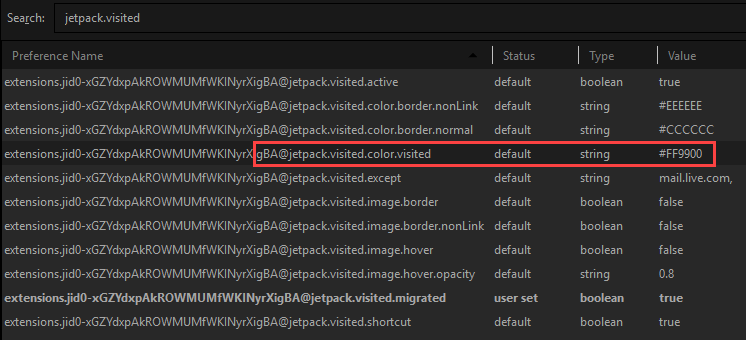
6. Now, enter the HEX value of the color of your choice and click on the “Ok” button. You can get the HEX value of any color using this web app.
7. Additionally, you can also add exceptions to the add-on using the preference jetpack.visited.except.
That’s all there is to do and it is that simple to change visited link color in Firefox.
Do comment below sharing your thoughts and experiences about using the above method to force change visited link color in Firefox.
