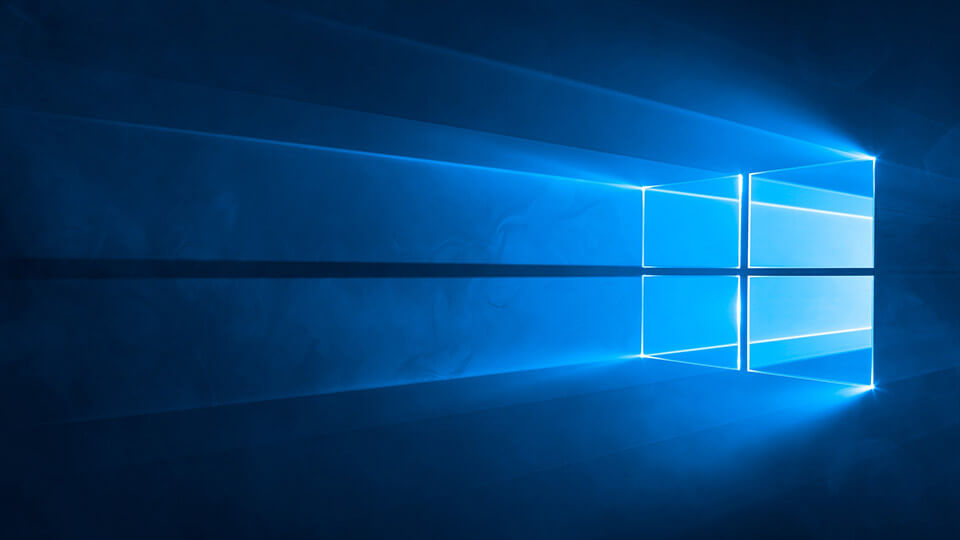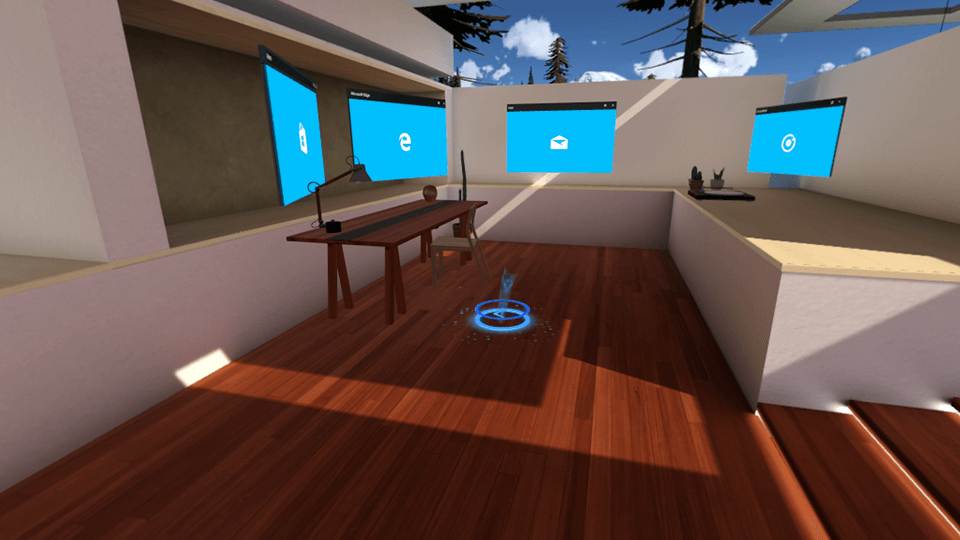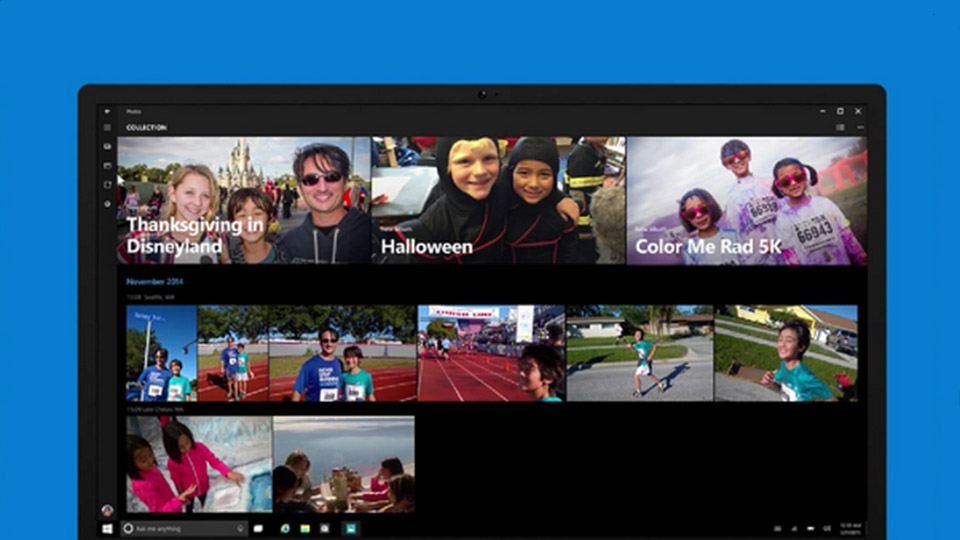Just like you can pin your favorite programs, you can also pin any file to the taskbar in Windows. This allows you to quickly open the file with a single click.
Category: Windows
This is where you will find all things Windows, from the detailed guides to simple tips which are quite helpful in your day to day computer operations.
[Solved] Fix: Edge Browser Not Opening PDF Files
Facing problems with the Edge browser not opening PDF files? Here are few simple things you can try to solve or fix Edge browser not opening PDF files.
How to Pin Any Website to the Taskbar in Windows 10
Do you know that you can pin your favorite websites like Gmail and YouTube to the taskbar? Here’s how to pin any website to the taskbar in Windows 10 (7 too).
How to Disable Desktop Notifications for Specific Apps in Windows 10
Tired of all the intruding desktop notifications in Windows 10? Here’s how to disable desktop notifications for specific apps in Windows 10.
[Solved] Fix External USB Drive Not Showing up in File Explorer in Windows
Your external USB drive not showing up in File Explorer when you plug it in? Here’s how to fix external USB drive not showing up in File Explorer in Windows with just a few clicks.
How to Check If Your Windows 10 PC Is Ready for Mixed Reality
Wondering if your PC is ready for Mixed Reality? It is easier than you think to check if your PC is ready for mixed reality. Here’s how to check.
How to Enable Zoom in and out in Photos App in Windows 10
Like to use the good old mouse wheel to zoom in and out in Photos app? Here’s how to enable mouse wheel to zoom in and out in Windows 10 Photos app.
[Solved] Fix “These Items Are Too Big to Recycle Bin” Error in Windows
Cannot properly delete files and folders due to insufficient space in recycle bin? Here’s how to fix “These items are too big to Recycle Bin” Error in Windows.
How to Automatically Delete Previous Windows Installation Files in Windows 10 [Windows.old Folder]
Previous Windows installation files take up a lot of space. Here’s how you can automatically delete Windows.old folder and get back lost hard drive space.
How to Create an Invisible Folder in Windows
With just a few clicks, you can create an invisible folder in Window. Using this trick you can prank your friends or hide files and folders in plain sight.