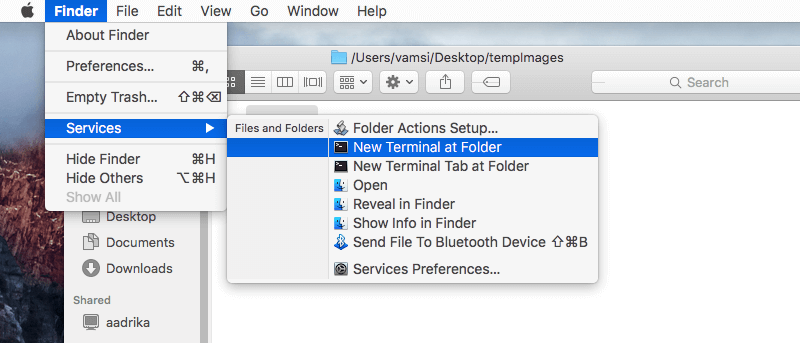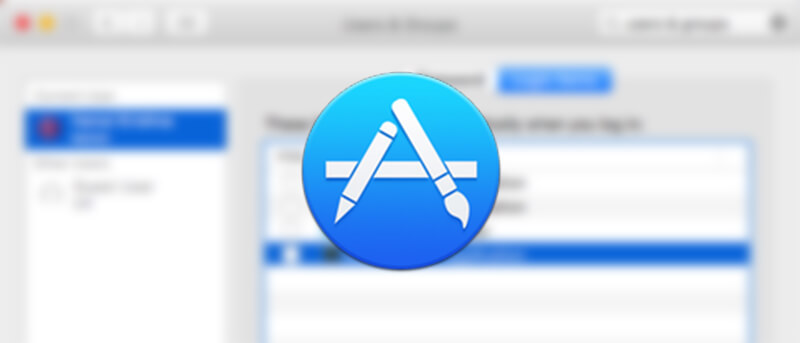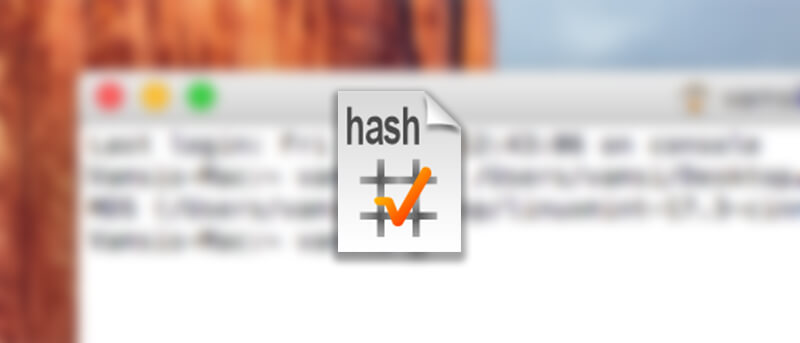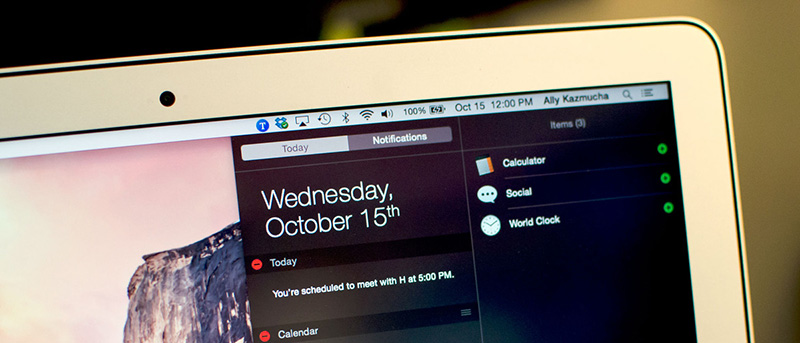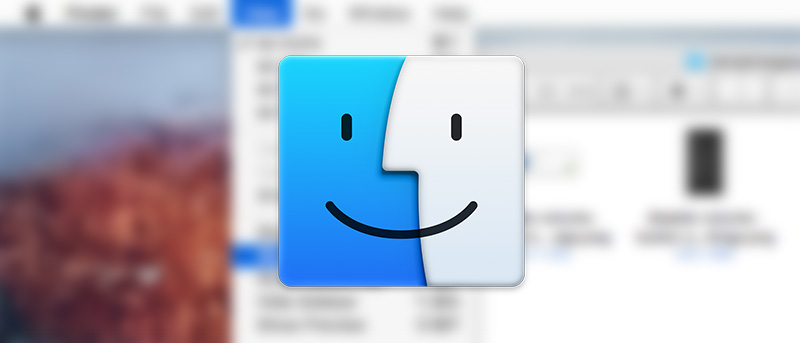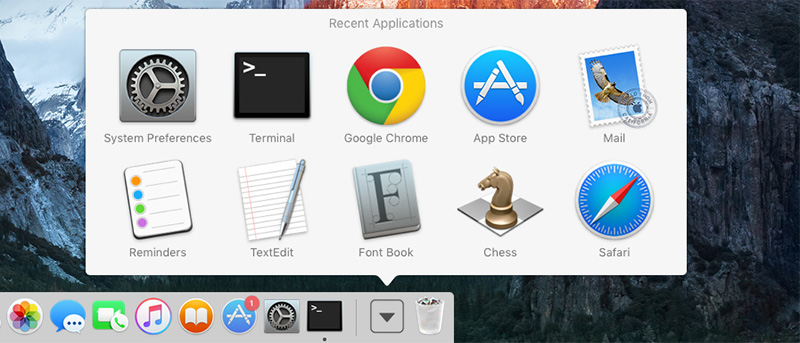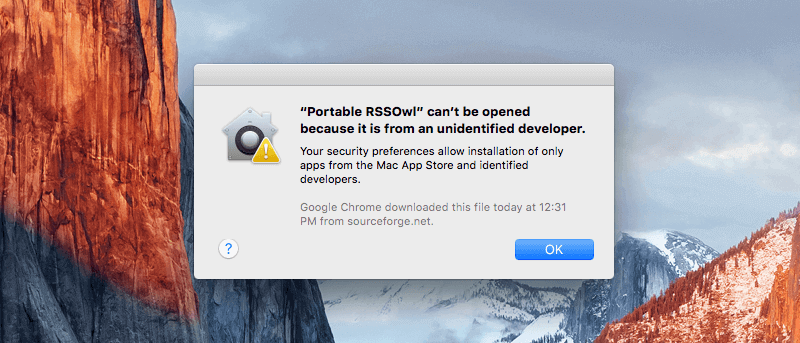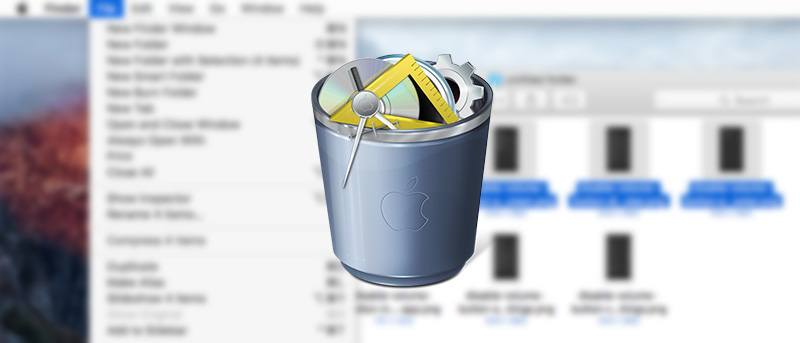Just like in Windows, opening terminal at current folder location has its advantages. Here is how you can open terminal at current folder location on Mac OS X.
Category: Mac OS
How to Add or Remove Startup Programs in Mac OS X
Managing startup programs in Mac is essential to be fast and productive. Here is how you can easily add or remove startup programs in Mac OS X.
How to Check MD5 and SHA Checksums on Mac
If you are downloading files from the internet then checking file checksum is important for security reasons. Here is how you can check MD5 and SHA checksums on Mac.
How to Disable Notifications Alearts on Mac
Notification can be distracting. If you think so too, then here is how you can disable notifications in Mac.
How to Create Windows 10 USB Installer Drive On Mac
Thinking or trying out Windows 10 or even dual booting? Here is how you can create Windows 10 installer USB drive on your Mac.
How to Show Current Path in Mac OS X Finder
Seeing current path in Finder window is pretty helpful to know where you are. Here is how you can show the current path in Mac OS X finder.
How to Add Recent Items Stack to Mac OS X Dock
Adding recent items stack to your Mac dock can help you access your most recent applications, documents, files, etc.., more easy. Here is how you can add recent items stack to Mac OS X dock.
How to View and Copy File or Folder Path on Mac
Viewing and copying folder or file path on Mac is pretty easy. Here are different ways you can view and copy folder or file path on Mac.
How to Turn off Gatekeeper on Mac
If you want to install application downloaded from the internet, you need to turn off Gatekeeper feature. Here is how you can turn off Gatekeeper feature on Mac.
How to Delete Files Immediately and Permanently on Mac OS [Quick Tip]
On the Mac, you can delete files and folders faster and permanently by bypassing the trash can. Here is how you can do it.