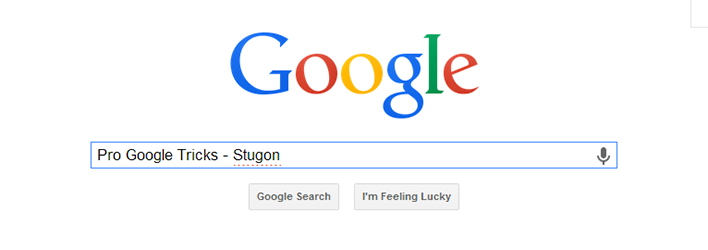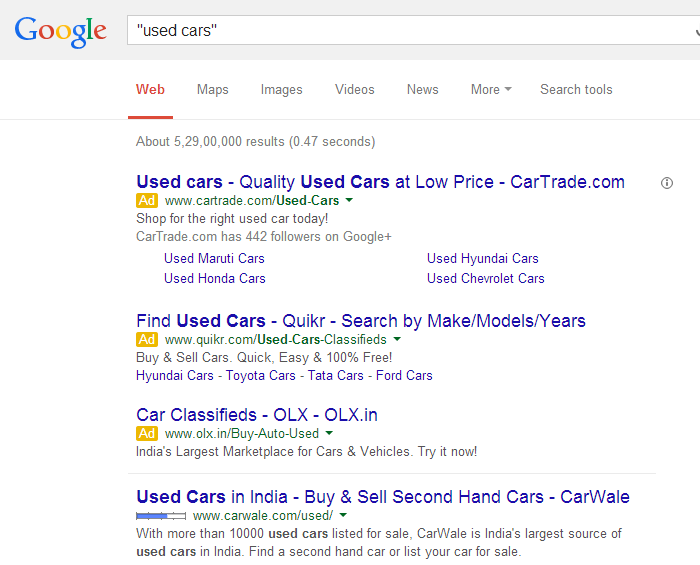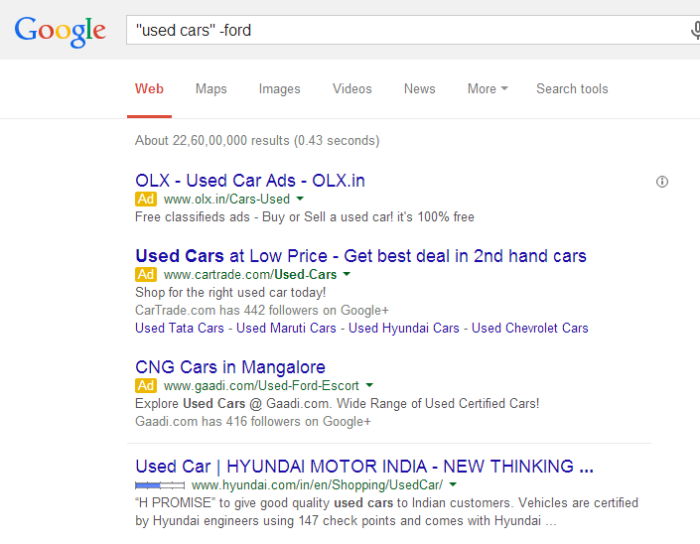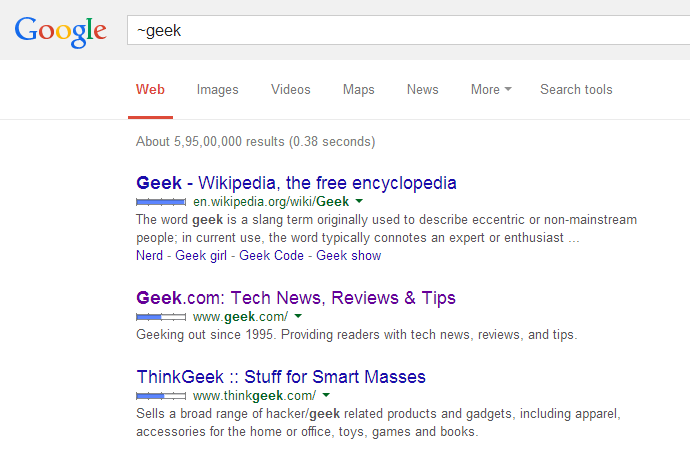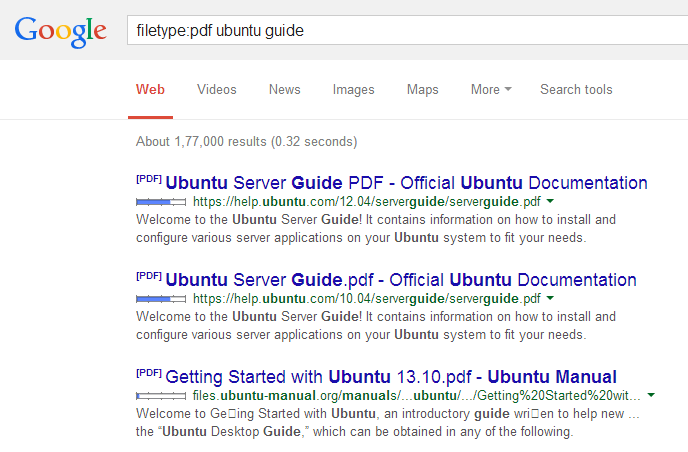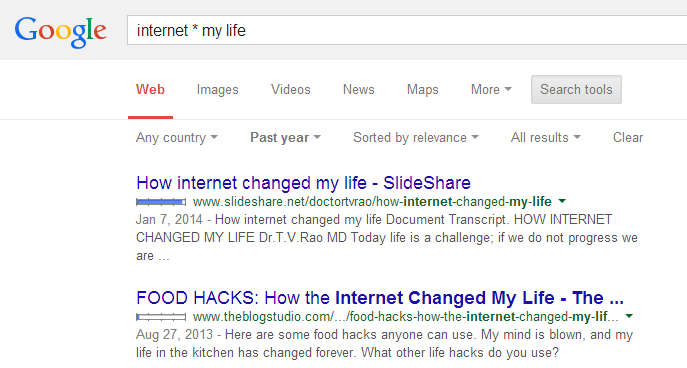Google is one of the best ways to find the information you need. In fact, “Google it” are the two words we often hear inside our head whenever we want to find something or find something. Google search engine is pretty powerful and intelligent, but even with this powerful search engine, you won’t get correct answers or search results unless you ask a correct question.
Searching Google smartly saves you time and gives you the results that are most relevant to your search. It doesn’t matter if you are an inexperienced user or a professional, it is always a smart choice to know at least some of the basic search tricks to get things done. So without further ado, let me show you how to use Google search like a pro with these simple Google search tips or rather simple Google search operators.
Note: while I’m focusing on Google search engine, these basic and simple search tips will also work with most of the other search engines out there.
Search Google Like a Pro
Exact Search
Exact word search or exact phrase search is the most basic thing you can do while you are using a search engine. All you have to do is to use quotation marks around your search term. For example, if you are searching for some used cars then you can perform a search something like “used cars.” What this does is that it will force search engines to only show the results that have the word “used” followed by “cars.”
"used cars"
Excluding a Word
Whenever you search for something there may be relevant but unwanted results. At times like that, you can exclude a word using the “minus” sign. What this does is that it will tell the search engine that it should ignore those results which have the excluded word. For example, if you are searching for some used cars and there are a bunch of results about “used ford car” and you don’t want a Ford. In those cases, you can use the following search tip.
used cars -ford
Related Words
Sometimes you just want to search for something that is related to what you have in your mind. In those cases, you can search for that by adding “tilde” sign in front of the word. The search looks something like this.
~geek
File Types
There will be times when you want to find a specific file type, like some mp3 or pdf files. In those special cases, you can use file type search operator. Here is a sample of the search.
filetype:pdf ubuntu guide
Calculations and Conversions
Searching for a calculator near your desk for doing some basic arithmetic is just time-consuming. So, why don’t you use Google for that? Along with performing some basic arithmetics, you can even use Google for unit conversions. Here are some examples.
(96*56) / 2
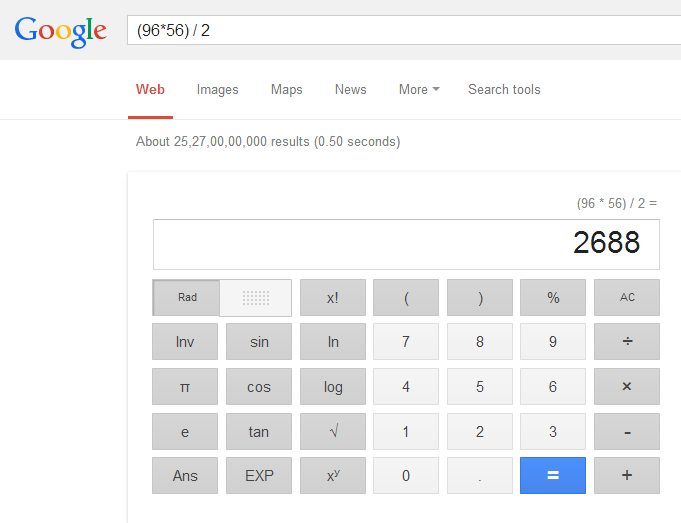
1 ounce in liters
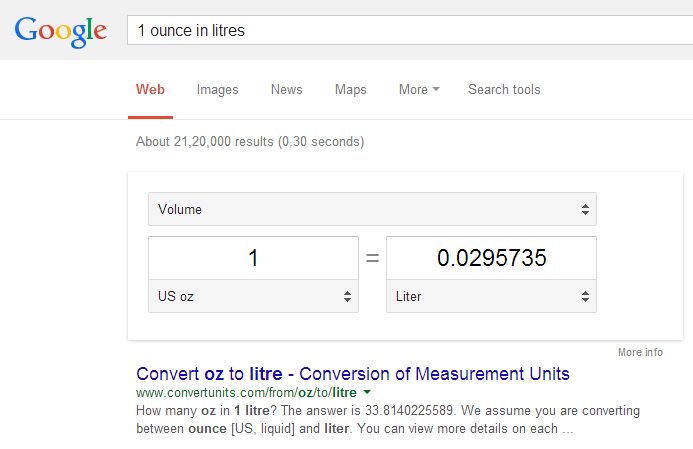
Using Wildcard
While searching Google, you can use wildcards (*) so that the wildcard can match with any word. This operator is particularly useful for vague searches. For example, you can search for something like “internet * my file” and the Google will match the asterisk (*) symbol with any word. As you can see from the below image, Google used my wildcard entry to insert words like “changed, made, etc”.
internet * my life
Site Specific Search
Last but not least, the site-specific search is particularly useful if you want to search for something on a specific site. The operator itself is simple. Use the following search.
site:www.stugon.com windows tips
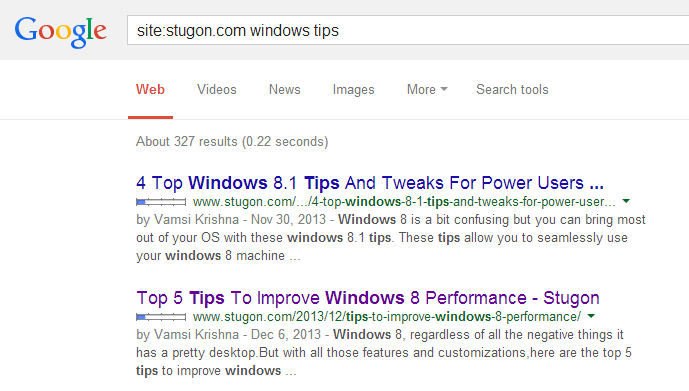
All the above tips are just basic and there are even more if you want to try. The best part is that you can mix and match or combine all the above tips to search Google like a pro. Not only Google but as I said before, you can use the above tips in almost any popular search engine out there. So how many of these tips you already know and do share your own tips via the comment form below.
So how many of these tips you already know and do share your own tips using the comments section below.