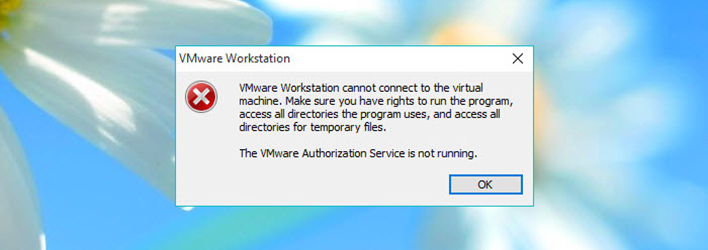VMware is one of the best virtualization software that is very easy to use while being filled with a range of features like snapshots, shared VM’s, virtual machine cloning, etc. In fact, I’ve already published a bunch of articles related to VMware and installing operating systems in it.
- How to install VMware tools in Ubuntu
- How to install Elementary OS on VMware
- How to install Linux Mint on VMware
- How to install Ubuntu on VMware
As useful as the software is, you may sometimes receive “VMware Authorization Service not Running” error blocking you from accessing or using the installed virtual machines. The message itself is cryptic and won’t tell you much.
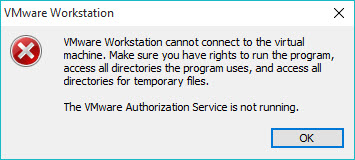
In case you are wondering, the error is nothing but VMware is letting your know that its authorization service is not running. By default, the authorization service will start automatically with your Windows system. But sometimes the service may stop running or you might have disabled it from running at the system startup.
Authorization service is an important part of VMware and in either case, you won’t be able to access your virtual machine.
So if you ever need, here is how to fix VMware authorization service not running in your Windows system.
Fix VMware Authorization Service not Running Error
1. Fixing Vmware Authorization Service not Running error is pretty easy, All you have to do is start the Authorization Service. To do that, press “Win + R,” type services.msc and press the enter button. Alternatively, you can also search for in the start menu.
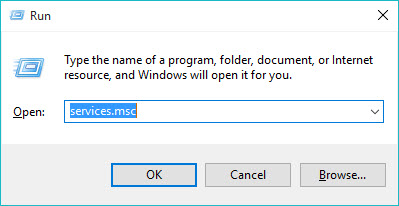
2. The above action will open the Windows Services app. Here, find the service “VMware Authorization Service.”
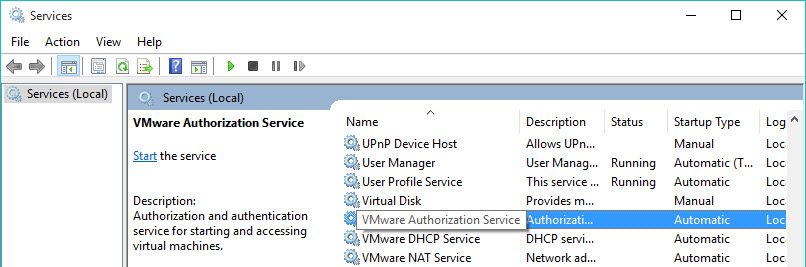
3. Now, right-click on it and select the option “Start.” This action will start the service and you can now access all your virtual machines.
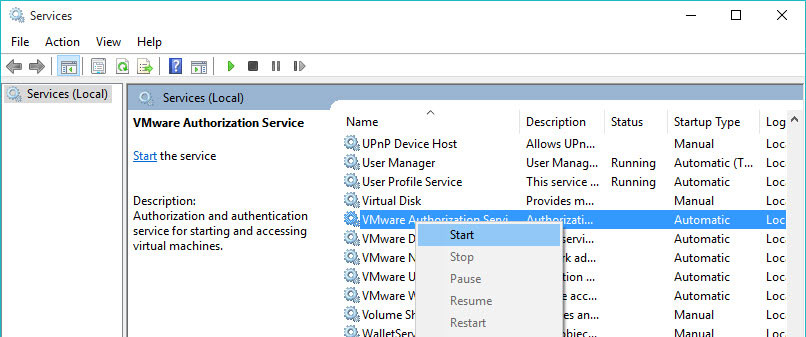
4. If you don’t want to manually set it every time, you can make the service start automatically at every system startup, which is its default behavior. To do that, right-click on the service again and select the option “Properties.”
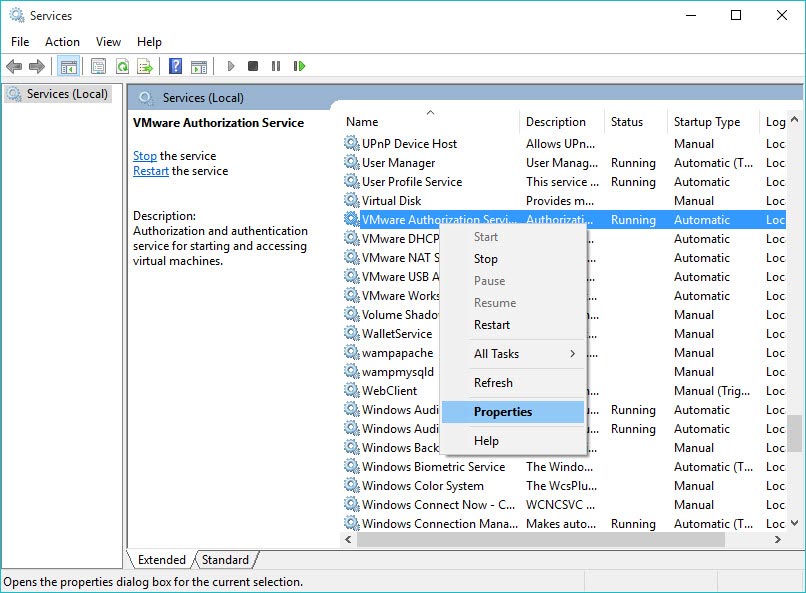
5. The above action will open the VMware Authorization Service Properties window. Here, select the option “Automatic” from the drop-down menu next to “Startup Type” and click on the “Ok” button to save the changes.
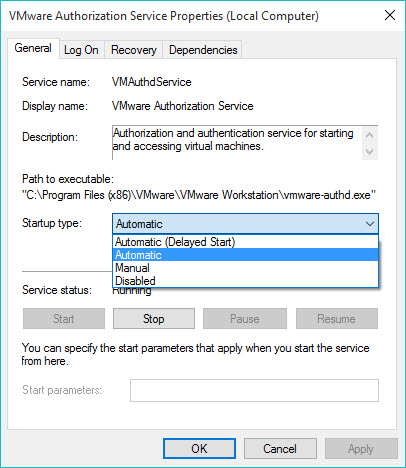
That’s all there is to do and from this point forward you won’t receive this error.
Alternate Method to Fix VMware Authorization Service not Running
However, if you don’t have time to mess with services and stuff, then you can easily start VMware temporarily by running it as an administrator.
1. To do that, right-click on the VMware icon on your desktop and select the option “Run as Administrator.” You can also do that in the start menu.
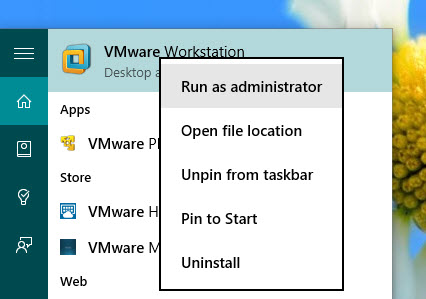
2. That’s all for now and hopefully this simple fix will help you solve the error VMware Authorization Service not running.
Do comment below sharing your thoughts and experiences about using the above methods to fix VMware Authorization Service not running error in Windows.